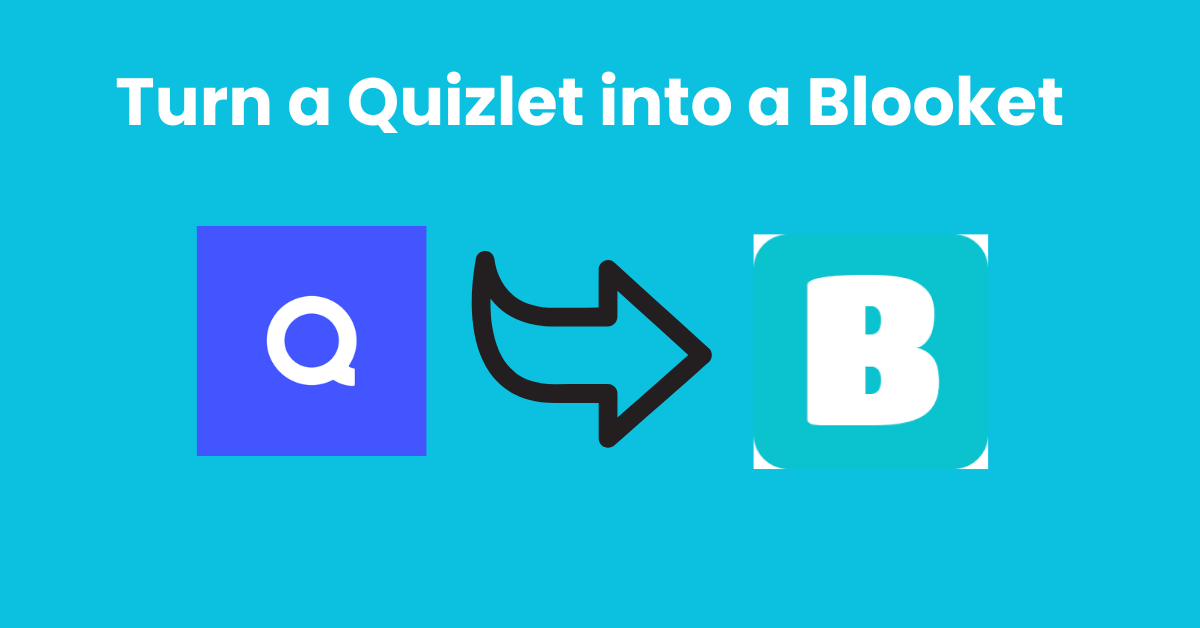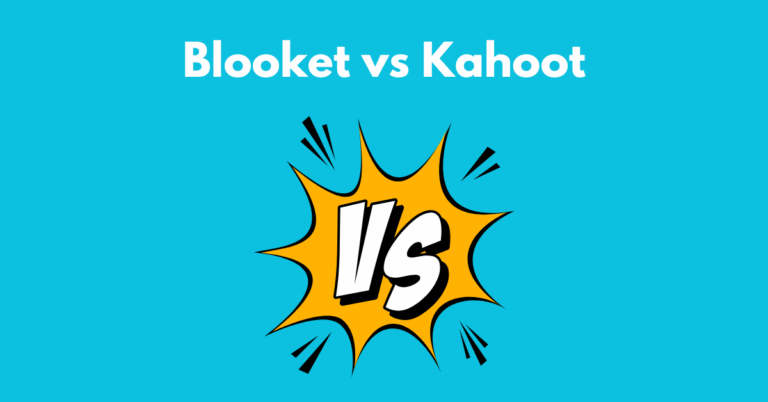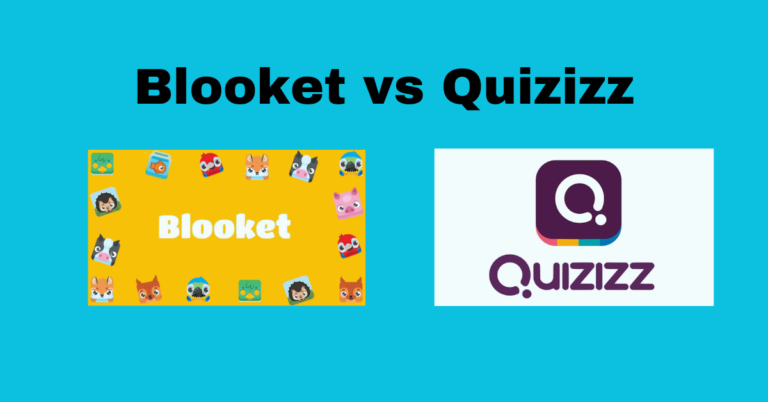How to Turn a Quizlet into a Blooket!
The gamified education tools Quizlet and Blooket provide excellent student engagement during review sessions through interactive features. The transition process for Quizlet flashcard sets into Blooket games holds value for teachers who already use Quizlet as their primary study platform. Read this guide to learn an easy method of converting Quizlet sets into Blooket games.
What is Blooket?
Students can use the game platform Blooket as a similar tool to both Kahoot and Quizlet Live. Blooket provides different modes that blend entertainment with learning in interactive ways. Blooket functions perfectly as an engagement tool when teachers need to occupy extra class time with their students.
Why Convert Quizlet to Blooket?
Using Quizlet as a base and transferring it to Blooket saves time and allows you to leverage pre-made study sets for a more gamified review experience. This method is especially useful if you already have Quizlet Premium, as it allows for seamless exporting of sets.
Also Read: Blooket vs Gimkit
Step-by-Step Guide to Converting Quizlet into Blooket
1. Find or Create a Quizlet Set
First, find a Quizlet set that you want to turn into a Blooket game. You can either create your own or search for existing sets that align with your curriculum. Many educators share high-quality sets that can save you time.
2. Save and Edit the Quizlet Set
For some reason, Quizlet only allows you to export sets that you created yourself. However, there’s a simple workaround:
- Click on the Quizlet set you want.
- Click Save and Edit to make a copy.
- Once duplicated, you now “own” this set and can proceed with exporting.
3. Export the Quizlet Set
Now that you have ownership of the Quizlet set, follow these steps:
- Click the three-dot menu in the top right corner.
- Select Export.
- Click Copy Text to copy the entire list of terms and definitions.
4. Import the Quizlet Set into Blooket
- Open Blooket and click Create Set.
- Give your set a title (using the same title as Quizlet helps with organization).
- Click Quizlet Import.
- In the text box that appears, paste the copied text from Quizlet.
- Click Add Questions. Blooket will automatically turn the definitions into questions and select random words as incorrect answers.
5. Finalize and Save Your Blooket Game
- Review the imported questions to ensure accuracy.
- Click Save Set.
- Your new Blooket game is ready to play!
Hosting a Blooket Game
Once your set is created, hosting a game is simple:
- Click Host.
- Choose a game mode. Popular choices include Gold, Crypto, Fishing, Cafe, and Factory.
- Set a time limit (e.g., 5–10 minutes).
- Click Post Now to start the game.
- Share the game code with students so they can join.
Conclusion
A Quizlet set conversion using this strategy transforms your set into an interactive Blooket game which enhances classroom review activities through added entertainment value. The fast-efficient conversion of Quizlet sets into games offers an optimal approach to make classroom learning more interactive. Testing this approach will immediately enhance your teaching approach so check it out.