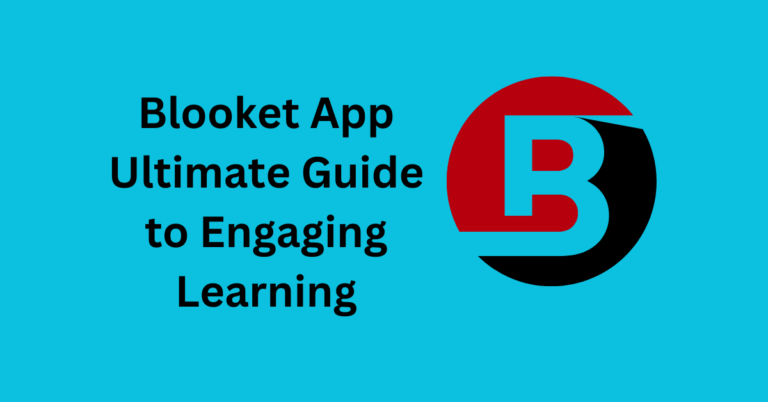How to Host Blooket?
Blooket is a cutting-edge, interactive web platform for classroom participation, educational activities, and quizzes. Blooket offers an easy-to-use interface for developing and hosting games, making it perfect for both educators seeking to make learning more enjoyable and students eager to host a game with friends. In this guide, we’ll walk you through all the procedures involved in host Blooket game, including creating or choosing question sets, configuring game settings, and overseeing players.
What is Blooket?
With the help of the educational platform Blooket, users can design their own quiz sets or use pre-made ones for fun, gamified learning. It is frequently used in classrooms and other learning spaces to enhance interactive courses because of its numerous game modes and adaptable capabilities.
Benefits of Hosting Blooket
- Having a Blooket game in your place has several benefits.
- Interactive Learning: Participation is encouraged by the competitive, game-based atmosphere.
- Variety of Game Modes: There are a variety of game types to select from, including Tower Defense and Gold Quest, each of which focuses on a distinct learning or engagement goal.
- Instant Feedback: Teachers receive insightful performance statistics while students receive prompt feedback on their responses.
Setting Up an Account on Blooket
To register for an account on Blooket, take these steps:
- Visit the Blooket webpage.
- On the homepage, click the “Sign Up” option.
- After selecting whether to register as a student or instructor, provide your email address and set a password.
- Once you’ve registered, you can create or select a game set on the dashboard.
Step-by-Step Guide How to Host Blooket?
Step 1: Log in to Your Blooket Account
Once you have signed up or logged in, you’ll be taken to your Blooket dashboard. This is where you can access existing games or create new ones.
Step 2: Select or Create a Game Set
You can either choose a pre-made game set or create your own set of questions:
- Using Pre-made Question Sets: Browse through thousands of available quiz sets created by other users. You can search by subject, keyword, or topic.
- Creating Your Own Question Set: If you prefer a customized game, click the “Create Set” button. You’ll be able to add questions and answers manually, ensuring they align with your learning objectives.
Step 3: Choosing a Game Mode
After selecting a game set, choose a game mode from the options available (Gold Quest, Tower Defense, etc.). Each game mode has different gameplay mechanics, so select the one that best fits your student’s preferences and lesson plan.
Step 4: Setting Up the Game
Set up your game parameters after choosing the game mode:
- Modify the time limit, the number of questions, and whether or not the questions should be asked at random.
- You can also change additional options, like unlocking power-ups or letting students steal points from each other, depending on the game style.
Step 5: Giving Participants the Game Code
A distinct game code will be generated as soon as the game is ready. Give your players this code so they can join the game by going to Blooket.com/play and entering it.
Customizing Your Blooket Game
Blooket allows you to customize your game experience:
- Change the Order of Questions: Set the game to randomize question order to keep things fresh.
- Customize Avatars: Blooket offers fun avatars for players, adding an extra layer of engagement.
- Themes and Power-ups: Some game modes let you customize themes or enable/disable power-ups, which can make the game more fun or competitive.
Managing the Game While Hosting
You will be able to track players’ progress in real-time while they are playing. The host has access to information about which students are doing well, who needs more assistance, and how the game is going overall. This is particularly helpful for changing the tempo or providing guidance when needed. Also Know to about how to play blooket.
Using Blooket in a Classroom
Blooket is ideal for usage in traditional classroom settings. To ensure that everyone can see the leaderboard and game progress, project the game onto a screen. Learning can be made more interactive by allowing students to participate individually or in groups.
Using Blooket for Remote Learning
Blooket integrates easily with virtual classrooms for remote instruction. Using tools like Zoom or Google Classroom, provide the game code to your students. Then, host the game and let them participate from their own devices.
Tips for Successful Hosting
To guarantee a seamless Blooket session:
- Allocate sufficient time for pupils to respond to questions to promote engagement.
- Choose entertaining gaming modes that don’t detract from the lesson material to strike a balance between enjoyment and education.
- Establish suitable time restrictions for game rounds and quizzes to help you manage your time well.
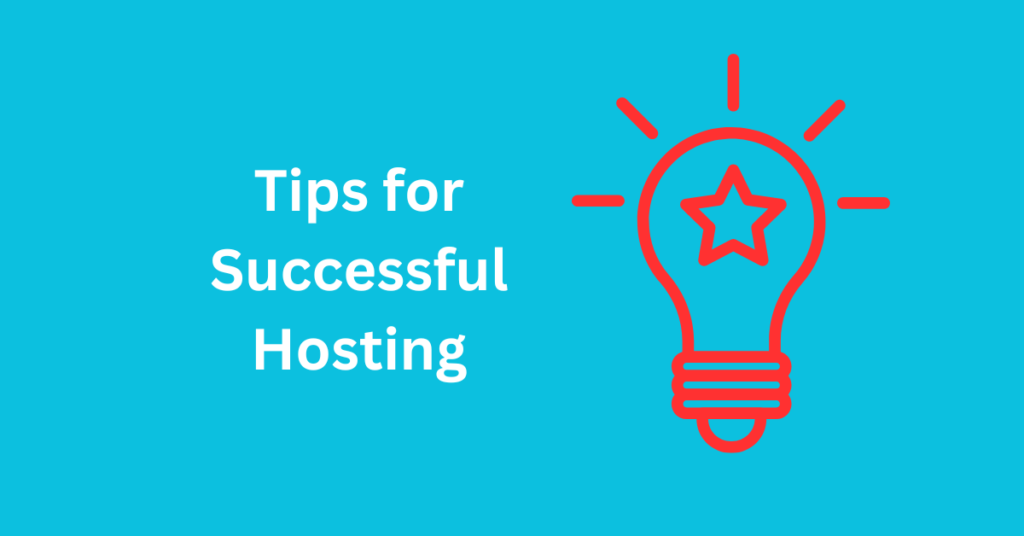
Common Mistakes to Avoid When Hosting
- Not Preparing Question Sets: To make sure your question sets are in line with the lecture, always review or develop them beforehand.
- Technical Problems: Before beginning the game, make sure all of your gadgets are linked and prepared.
Conclusion
Organizing a Blooket game is a simple and enjoyable method to involve participants or students in interactive learning. Blooket’s configurable features and game styles make it an adaptable tool for quiz presenters and educators alike, whether they’re utilizing it in a virtual or classroom environment.